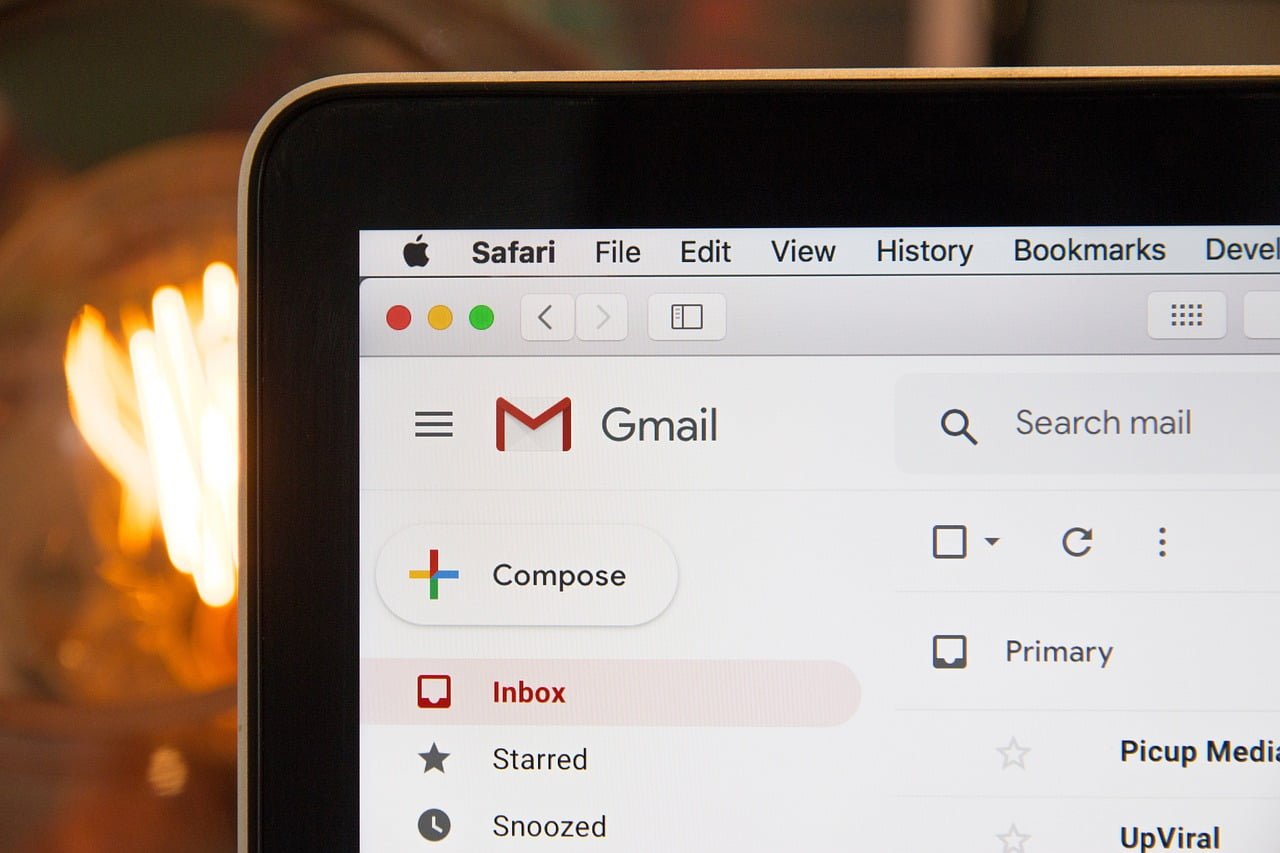The best keyboard shortcuts in Gmail will allow you to use the popular mailbox even better than before. It allows you to be very productive in organizing not only messages, but also all your work. Therefore, you cannot limit yourself, but keep moving forward all the time. Learn the best Gmail keyboard shortcuts! Thanks to this, you will start using your favorite mailbox much faster and more efficiently!
Contents
How to turn on keyboard shortcuts in Gmail?
The best Gmail keyboard shortcuts, however, don’t make any sense without turning them on. By default, mail from Google has keyboard shortcuts turned off. How to change it? Please follow the steps below:
- Select the gear icon – in the upper right corner.
- View all settings .
- In the Keyboard Shortcuts section, select Keyboard Shortcuts On .
- From now on, you can use the keyboard shortcuts in Gmail.
Use the arrows to move around the box
Press the up and down arrows to navigate through your inbox. If you want to open the selected message, then press Enter .
Move around in your inbox
These shortcuts will help you navigate your Gmail inbox:
- N key – you will go to the next message in the conversation.
- P key – you will go back to the previous message.
- Enter – expand or collapse the message.
How to create a new message in Gmail?
For this, it is worth mentioning a few shortcuts:
- C key – create a new message in Gmail.
- Shift + C – Create a new Gmail message in a new window.
- The D key – create a new message in a new tab.
Go to the next or previous message
If you want to navigate through messages, you have to use two keys:
- J – go to the next message.
- K – go back to the previous message.
Refresh your inbox
You don’t have to grab the mouse and click on the twisted arrow every time to refresh your mailbox. All you need to do is press the U key .
Mute a conversation on Google Meet
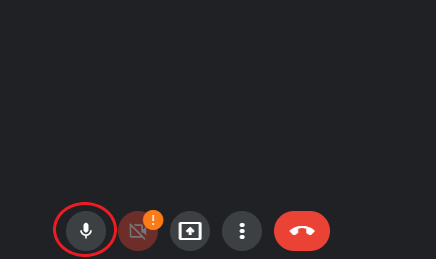
Are you running a Google Meet conversation that you can access from your inbox? Do you need to calm down? It’s simple – press the M key .
Eject the message to the trash or move it to the archive
Some other useful keyboard shortcuts are:
- # Key – move the message to the trash.
- E key – archiving messages.
Send an email later
The use of postpone sending emails is very helpful in your daily work. You do not have time to read the content of the e-mail now? But at the same time, are you afraid that if you don’t do it now, you’ll just forget? For this, it is worth using put away. Thanks to this, on the indicated day and time, the e-mail will be sent to the inbox again. For this purpose:
- press the B key – this way you will put off the message and the day and time of your choice.
Adding a star to your message
Press S while viewing a message to quickly star and highlight it from others.
Go to the news search engine
While viewing your inbox, press the / key . Then you will be taken to the search box at the top of the page.
Reply or forward the message
Want to reply to messages even faster? Press:
- R key – reply to the message
- A key – reply to the message to all recipients
- F key – forward the message
- Combination R / A / F + Shift – will allow you to perform the same operations in a new window.
Read Also: 18 Gmail Settings You’ll Need to Use Your Email
How to send an email with a keyboard shortcut?
There is nothing complicated here. Just use two keys:
- Tab + Enter – send the message.
The Best Keyboard Shortcuts for Gmail? Not everyone uses them, because e-mail from Google is very simple and intuitive to use. However, keep in mind that keyboard shortcuts really can get even easier! That is why it is worth learning interesting keyboard maneuvers that will make your matters in the mailbox even faster and better!