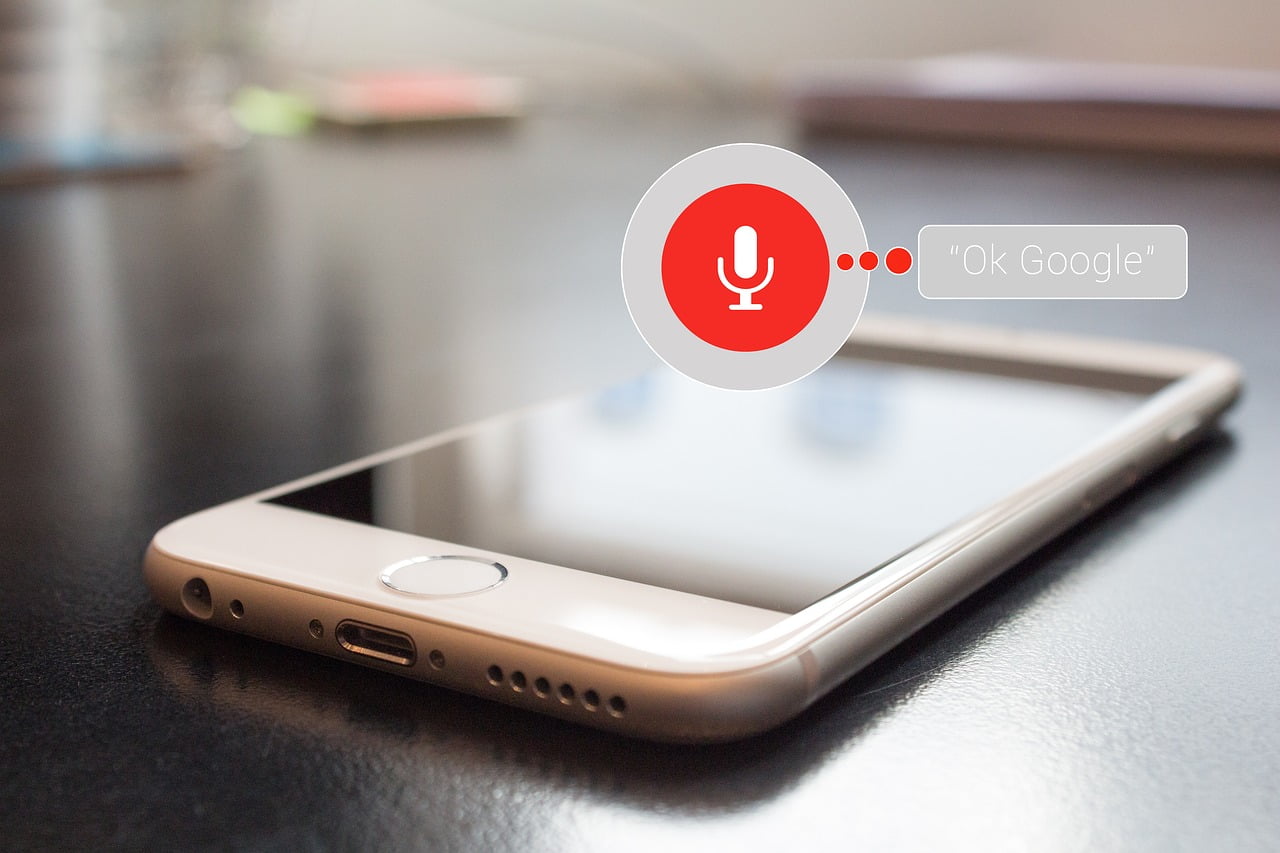How do I turn off the Google Assistant? In the case of a well-known voice, people can be divided into two camps – like and dislike of the Google Assistant. Of course, not everyone has to be in favor of voice control of their smartphone, because after all, they have their right to do so. However, nothing is lost! If you don’t like the Google Assistant, then you can just turn it off. How to do it?
Contents
Why do individuals want to turn off the Google Assistant?
There are many people who are complaining about the Google Assistant. Usually, this is when the helper starts up when there is no need for it. This often happens in a pocket or purse. Depending on the situation, this can be relatively annoying – especially when it produces a noise. The application sometimes works on the principle of association – in this way it can understand individual owls as a command to start working. Hence, there is an idea in many heads to simply turn off the Google Assistant service. The service can also get in the way of business meetings, but Google has a way – Bye Google !
What is the Google Assistant?
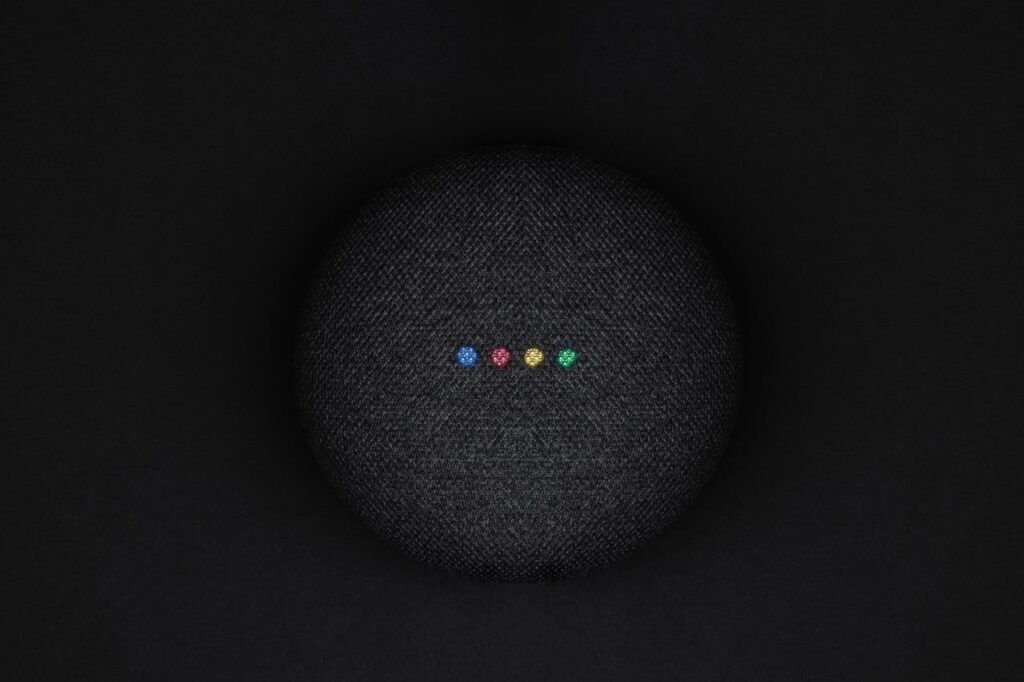
This is a personal voice assistant, the operation of which is largely based primarily on artificial intelligence. This is how the Google Assistant learns your voice and common commands. Thanks to this, he learns to choose the best answers and reactions to spoken commands. In short – you can ask, ask to be shown the route to a specific location, choose songs, search for phrases on Google and … it’s really hard to list everything. More information about the Google Assistant can be found on the website of the service .
How do I turn off the Google Assistant?
It’s a relatively simple process:
- Open the Google app.
- Go to settings.
- Tap Assistant in the Google Assistant group.
- Go to the very bottom and find the Phone icon
- After pressing, you can turn off the Google Assistant
After disabling the Google Assistant this way, it shouldn’t turn on both by voice commands and using the Home button.
How to turn on the Google Assistant on iPhone?

In the case of the iPhone, there is nothing else to do but download the Google Assistant App. After that, you will actually be able to use the service just like you would with Android devices. Of course, you can find the Google Assistant app in the App Store. The default iPhone voice assistant is Siri.
How to turn off the Google Assistant on iPhone?

If you want to give up the benefits of the Google Assistant, then you only need to uninstall the application. In the case of iPhones, this is not a built-in feature and hence if you want to get rid of it you definitely have the app installed.
How do I uninstall the Google Assistant from my phone?
While the Google Assistant is a built-in option for your smartphone, there is a way to uninstall it. To do this, you need to:
- Go to Settings .
- Select Apps & Notifications .
- Find Google
- Press the options icon in the upper right corner and click Uninstall Updates .
How do I turn on the Google Assistant? Sometimes it’s worth coming back
It is possible, however, that someone or something will convince you to return to the Google Assistant function. If it did, this is how you enable access to the Google Assistant:
- Enter the Google app.
- Open Settings.
- Select Assistant in the Google Assistant group.
- Find the Phone icon.
- Activate the Google Assistant.
What can the Google Assistant do?
It’s a voice assistant who shouldn’t be ashamed of what he can do, because he can really do a lot – just watch it! Play: Organize your whole life with the Google Assistant!
Google Assistant will improve your mood!

If you sometimes feel like you’ve got a left new one, then the Google Assistant is worth having. How to ask for a joke? Just say the command tell me a joke . After that you will hear one of the many elaborate jokes.
Translator of statements with the Google Assistant
This is a very useful option that can definitely be extremely good for users traveling to different countries. Thanks to this, the language barrier will be much smaller and you do not have to worry about the lack of knowledge of local languages.
What is the song? Google Assistant will recognize!

When you hear a cool song but don’t know what it is and have no way to check it anywhere, then the Google Assistant comes to the rescue again. Just turn on the song and ask the Google Assistant to recognize the song .
The Google Assistant will allow you to control your smartphone

You can use most of your phone’s features by talking to the Google Assistant. In this way, you can search for routes to a given place, turn the flashlight on and off, mute the device, search the Internet and much more. The Google Assistant has many useful commands .
The Google Assistant feels very comfortable in a smart home!

It is worth remembering that the Google Assistant is great at Smart Home. This way you can control your smart devices. Thanks to this, you can turn off the TV, change the light intensity or simply turn it off. Of course, this is not the end – the Google Assistant can do much more!
Examples of Google Assistant commands

- Change Account Settings: Open your Google Account Settings .
- View Search History: View my Google search history.
- Change privacy settings: Adjust my privacy settings on Google .
- Change security settings: Adjust my security settings on Google .
- Set an alarm: Set an alarm for …
- Set reminders: “Remind me …”.
- Check SMSes: “Show me a message from …”.
- Create a Google Calendar event: “Create a calendar event: …”.
- Check the bills to be paid: “My bills”.
- Check the schedule: “What is my day tomorrow” and “When is my next appointment?”.
- Phone number to a friend: “Call …”.
- Send an SMS to your friends: “Send an SMS to …”.
- Send a Hangouts message: “Send a Hangouts message to …”.
- Start a Hangouts video call: “Start a video call from … on Hangouts.”
- Send e-mail: “Send an e-mail to…. Topic: …. Content:… ”.
- Check voicemail: “Listen to voicemail.”
- Playing music: “Play …”.
- Recognize the song: What song is that? “
- Search for new music: “What songs have they recorded …?”.
- Play a radio station from Google Play: “Play Music”.
- Watch movies from Google Play: “Play …”.
- Check what’s on TV: “What’s on TV?”
- Read books from Google Play: “Read …”.
- Search for a video: “What Movies Are On TV Today?” and “Where are they playing …?”.
- Search for images: “Show photos …”.
- Take photos or record videos: “Take a photo” or “Record a video”.
- Create routes: “Route to …”.
- Search for nearby places: “Where is …?”.
- Plan your trip: “What attractions are there in …?”.
- Plan your trip: “Show flights” or “Where is the airport / train station?”.
- Book a table: “Book a table for 2 in …”.
- Check the time: “What time is it in …?”.
- Check the weather: “What’s the weather?”
- Learn interesting facts: “Where was he born …?” or “How old is …?”.
- Calculate the tip: “What will be the tip of … zlotys?”.
- Translator of the words and phrases: “How is English …?”.
- Find the definition of the word “What does … mean?”
- Calculate the units: “How many meters is 5 km?”.
- Solve the math problem: “Find square root of 2209?”
- Track items from a Gmail message: “Where is my package?”.
- Wi-Fi: “Enable Wi-Fi” or “Disable Wi-Fi”.
- Bluetooth: “Turn on Bluetooth” or “Turn off Bluetooth”.
- Flashlight: “Turn on flashlight” or “Turn off flashlight”.
This is not the end! It’s worth searching on your own on the Google Assistant website !
Applications that work with the Google Assistant

- Flixster
- Instacart
- iRobot Home
- Lincoln
- NPR
- NextPlus
- Realtor.com
- Shazam
- Telegram
- Threema
- TripAdvisor
- Trulia
- TuneIn Radio
- Walmart
- Wink
- Viber
- Zillow
How do I turn off the Google Assistant? This is a question that many people ask themselves – especially those who do not like the intelligent function of controlling their smartphone by voice. For some, it is a great convenience, but for others, the service can be too disturbing and this often leads to irritation for these users. Fortunately, however, this can be turned off. Whoever wants to use it, and for whom it is unnecessary – you do not have to live with it.