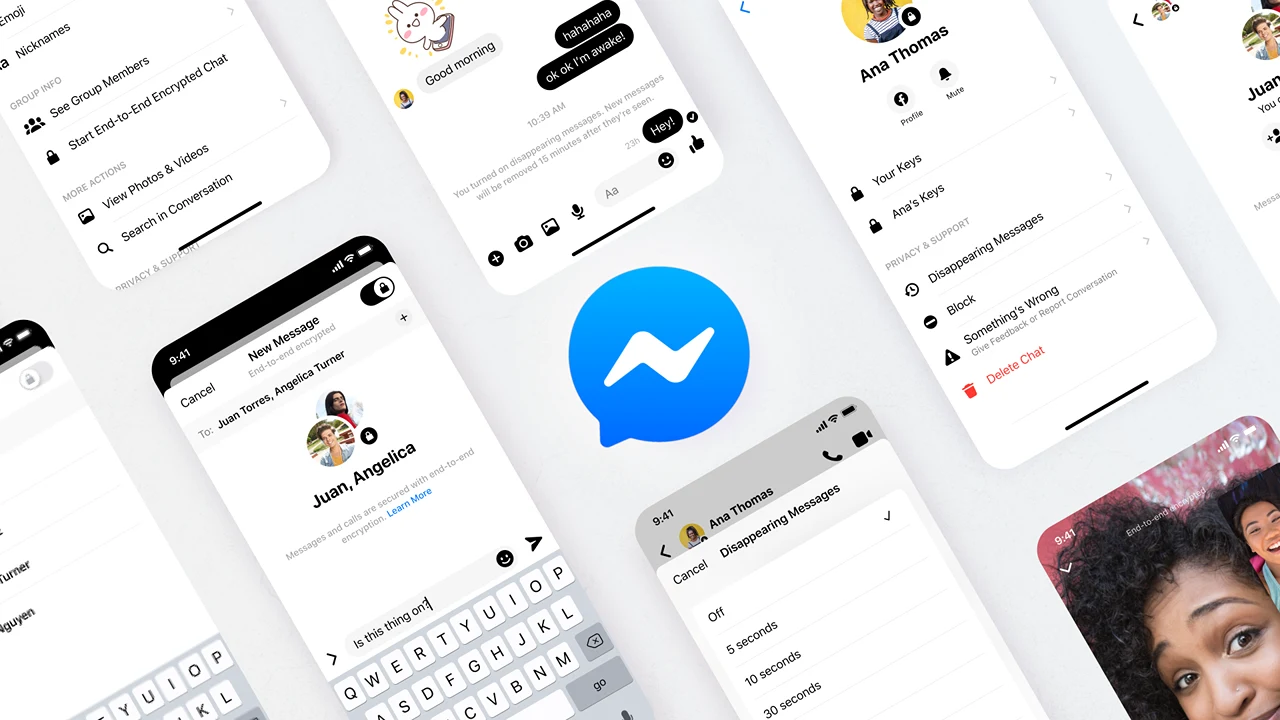There is more and more competition for Facebook, but we are still eager to use the messaging function, thanks to which we have constant contact with friends and loved ones. Not everyone knows that you can adapt it to yourself and take advantage of many useful options sewn in various configuration windows. We advise which Messenger settings are worth paying attention to.
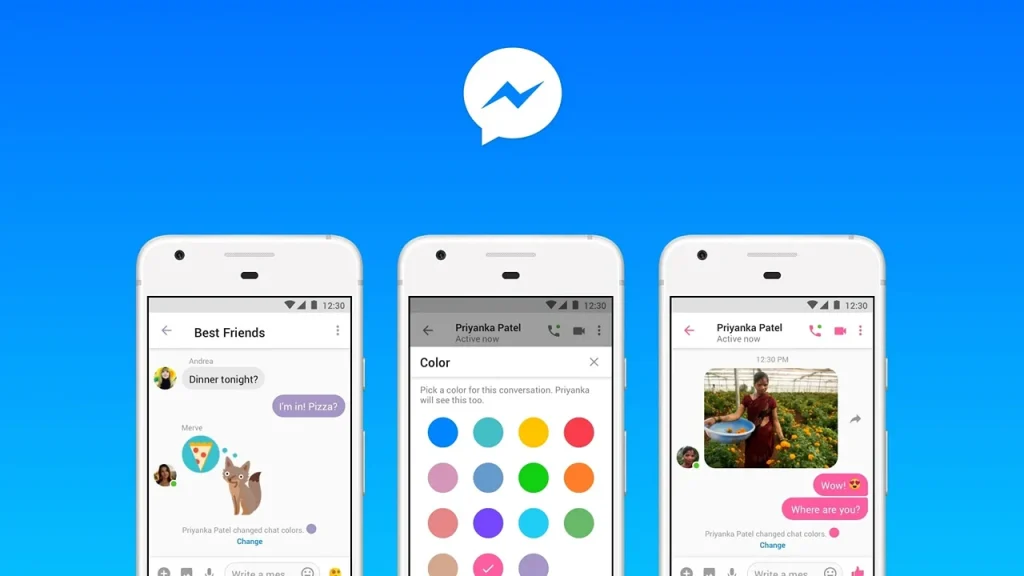
Contents
Facebook and Meta are not slowing down, Messenger is the most popular messenger
Although not everyone is a fan of the creations of Meta and the Zuckerberg team, the corporation cannot refuse to create solutions that were able to set trends and revolutionize the methods of communication with our surroundings, friends and loved ones.
Some of the decisions can even be considered bold and burdened with considerable financial risk, see the recent investments in the metaverse and the related controversy. Creating a new experience in which social interactions will be transferred to virtual reality may be the next milestone in the scope of Web 2.0 and the Holy Grail of digital communication.
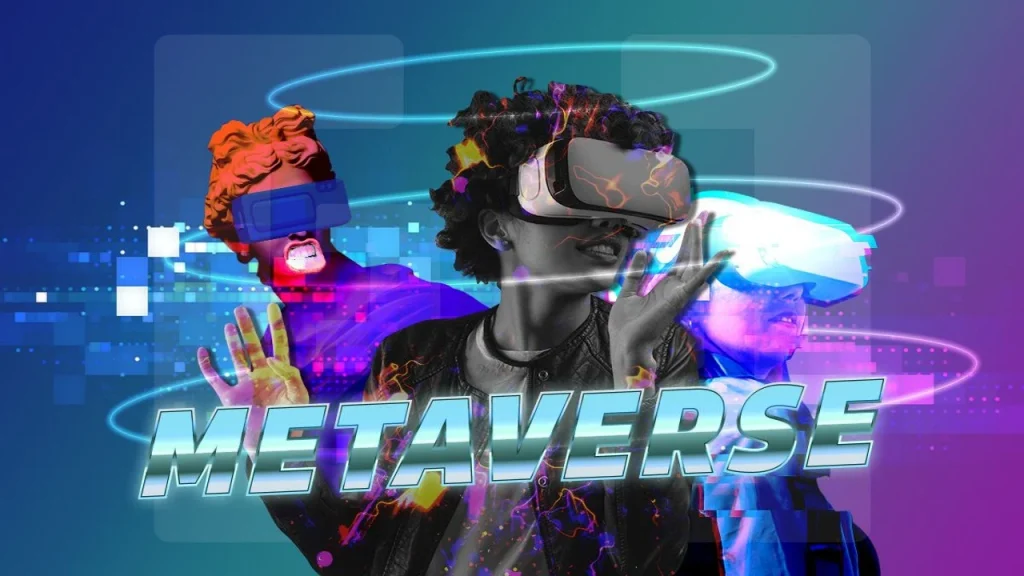
Before the verdict is reached on this extremely innovative vision , which may eventually or may not come true, we are left with communicating using best practices.
Messenger remains the most popular messenger , the least criticized element in Facebook’s ecosystem of services. It is still a functional tool and has enormous possibilities that most people are not aware of. So we will try to present the most important functions of this application and ways to make your life easier.
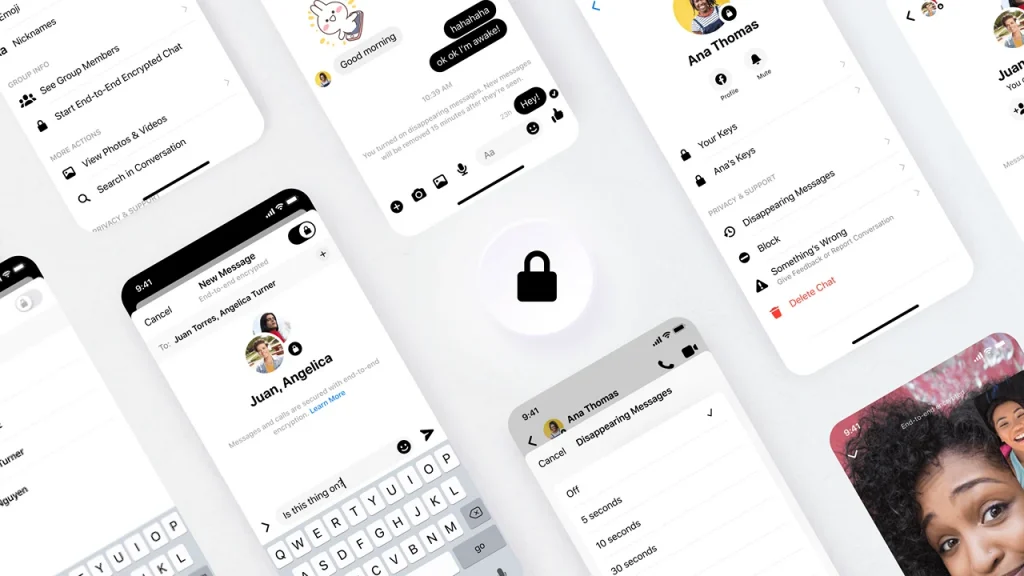
How do I start a chat with encryption turned on and disappearing messages?
Some messages are especially important and should remain private. Messenger has an option to enable full encryption of messages . What does it mean? In a nutshell – no one will see or hear them, not even Facebook. The data is secured with a special key already at the sending stage, in the end-to-end standard . Only the device on which the key is physically located (addressee and sender) are able to read the message sent in this way.
What’s more, in this way we also have the option of conducting group conversations and setting the time after which such a message will be automatically deleted on all devices. Unfortunately, encryption is not enabled by default. Setting up such a conversation is not particularly difficult, but it can be cumbersome if we want all our conversations to be fully secured. How to do it?
We open the Messenger application and select the item that interests us from the list of contacts. After displaying the conversation window with a given person, click on the icon in the upper right corner:
At this point, we can turn on the encryption by clicking on the item Go to secret conversation :
Alternatively, on the Chats screen, we can press the icon in the upper right corner, this time click on the padlock icon and select a contact:
If you create an encrypted message, the main Chats window will have two separate chats assigned to one contact – a new chat with a padlock icon and an old chat with unsecured messages. After entering a new chat, you can click the icon
in the upper right corner again and define the period of time for which messages will be visible.
We will make changes in the Privacy section by selecting the Disappearing Messages Mode tab :
It is worth mentioning that in this mode, new messages sent by anyone will be deleted after displaying the content and closing the chat window. We will also be notified if the conversation participant took a screenshot or turned on screen recording .
When you don’t want someone to see that you just logged in. We turn off the active status
Recommended for introverts. If we want to avoid someone writing to us because we’ve just become “available” , let’s think about invisible mode. Unfortunately, this stick has two ends – when we stop sharing information about our status, we will not be able to see the status of other people.
When you don’t want someone to see that you just logged in. We turn off the active status
Recommended for introverts. If we want to avoid someone writing to us because we’ve just become “available” , let’s think about invisible mode. Unfortunately, this stick has two ends – when we stop sharing information about our status, we will not be able to see the status of other people.
You can turn off the active status in the main settings window. After starting the application, click on your photo / avatar in the upper left corner:
From here, we’ll change:
- theme – we will adjust not only the colors of buttons and interface elements, but also the chat background (we can choose from the color palette and wallpapers),
- emoji – we can choose any main emoji instead of thumbs up,
- nick – here we will give a nickname .
It is worth mentioning that all these changes will be visible to our interlocutor . So I would be careful about giving a crazy nickname …