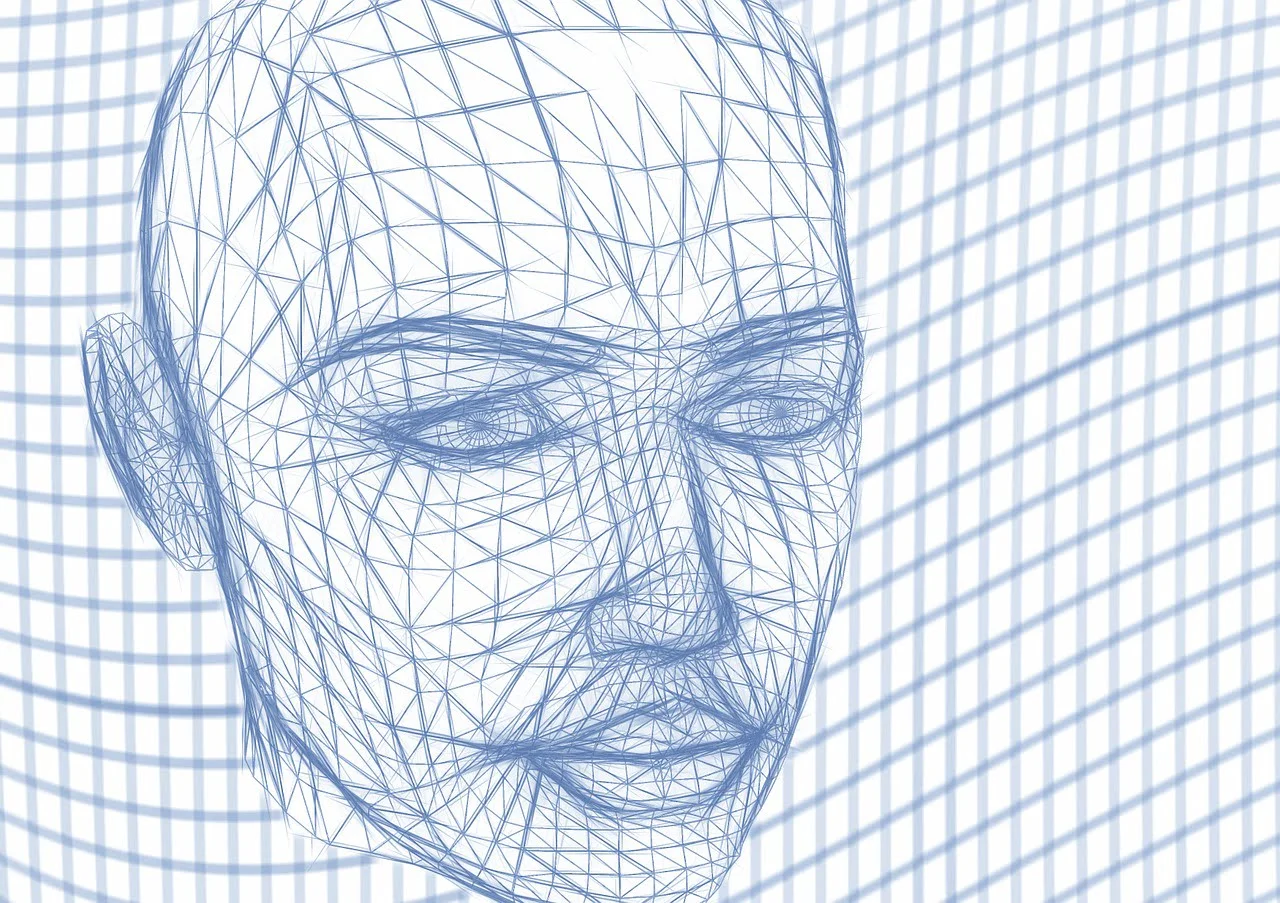The world is moving forward. Security in phones, too. How do I set face unlock on a smartphone? This way, as soon as you look at the phone, you will be able to use it immediately. There is no need to constantly draw a special symbol with your finger or enter the lock code. It is certainly not annoying from time to time, but when you reach for your smartphone more often, you may feel tired with the activity. This is where biometrics come to the rescue in the form of unlocking with a fingerprint or face scan.
Contents
How to set up face unlock on Samsung?

For this you should of course go to the device settings. There you will find the section “Biometrics and security”. After selecting an option, you can set “Face recognition”. At this stage, you can add a face scan and add a different look. Additionally, you can choose a setting regarding the requirement to keep eyes open or to brighten the screen – this can be useful when you need to use this feature in low light.
Read Also: Touchpad gestures that will let you forget about working with a mouse
How to set face unlock on Xiaomi?
As in the previous case, you should go to the device settings. There you will find the section “Passwords and Security”. Here you will find the hair below:
- Password (pattern unlock)
- Fingerprint unlocking
- Face unlock
- Unlock with a Bluetooth device

When you select “Face Unlock”. After that, the face verification configurator will be displayed. It is important that the device is pointed directly at the face and held in the position that is usually used by the phone. If the scan was successful, you will see the message “Added successfully”.
If you want, you can name the configuration – for example with your own name, so that you know that this applies to your face or another user. You can also uncheck the option “Stay on lock screen after unlocking”. Thanks to this, after correct recognition of the face, the user will be immediately transferred to the screen with applications.
How do I set up face unlock in Realme?

Go to the phone settings and go to “Password and biometrics”. At this point, select “Add a face” and confirm the possibility of face unlocking with a lock code or a drawing – if the device does not have one, then you will be asked to put it on. Then a face scan should be performed.
How to set face unlock on iPhone?

FaceID in the iPhone is famous for its high detail and it performs particularly well in tests when the possibility of deceiving the smartphone with a user’s photo is checked. As in the case of Android devices, also in iOS, go to the device settings.
After selecting faceID, you will be asked to set a security code as it will be an alternative unlock method should face recognition fail. After pressing “Configure Face ID”, simply click “Get started” and scan your face.
How do I set up face unlock on Motorola?
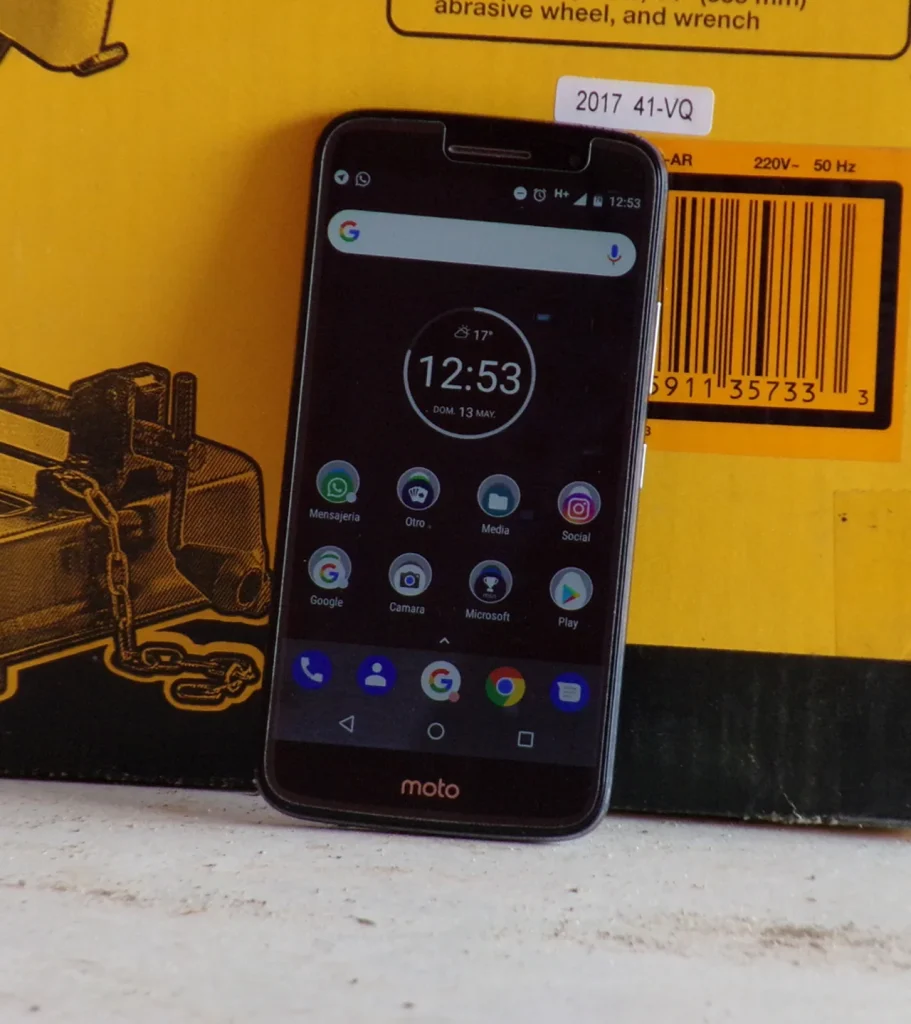
In the settings, find “Biometrics and Security”. Here you should click on “Face recognition” . The front camera will scan your face. By default – if you do not have another device lock, you will be asked for it – a code or a drawing.
How to set up face unlock on OnePlus?

After going to settings, select “Security and lock screen”. Here you should choose the face unlock option. Later, when you click “Face Data”, the scanning will start. If the camera asks for permission, give permission. Otherwise, the device will not be able to scan the face. You will see the message “Face data added correctly”.
How to set up face unlock in Oppo?

Open your device’s settings and go to “Biometrics and Security”. Select face unlock mode and start scanning. The device will definitely ask if you are wearing glasses. If you do not have an alternate lock, then you will be prompted to put it on.
How do I set up face unlock? It is not difficult. Each manufacturer has its own specific settings , but nowhere is it difficult enough to go to a specialist with it. It is enough to enter the settings and find the appropriate section, which, depending on the manufacturer, may be named in a different way.
Read Also: Three Easily Avoidable Smartphone User Mistakes – How Can I Do It?
After that, the phone will need to scan the user’s face. You can add a few scans to make sure the phone recognizes your face more efficiently. Additionally, the device will ask you if you are wearing glasses to be prepared for the fact that the accessory may appear on your face and make it difficult to unlock the device.